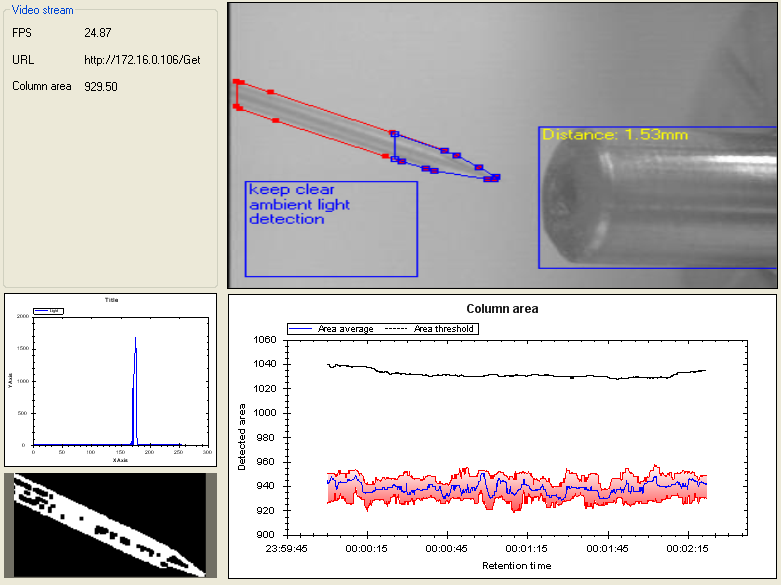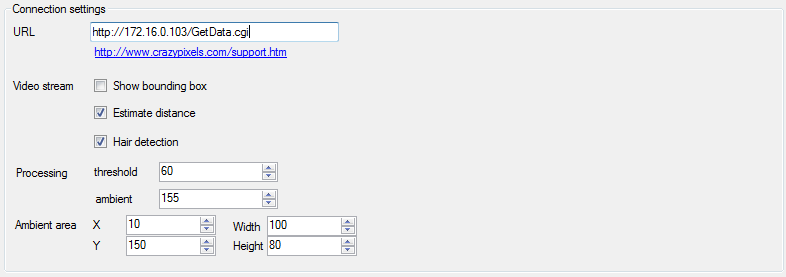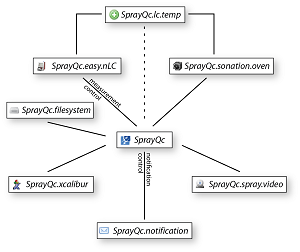
|
SprayQc.video
This plugin constantly observes the electrospray and performs image analysis using computer vision. Before the column tip is extracted
from the camera image, fluctuations in brightness caused by varying light conditions are stabilized to ensure that the image processing
does not produce randomly changing artifacts. This is achieved by monitoring a user definable area in the image containing only background,
which serves to detect the ambient light level. The median of the greyscale pixels values (ranging between 0 and 255) in this
area is defined as the ambient light value. This value is used to scale the image brightness. This stabilizes light conditions and ensures
that standardized values can be used later on in the operations. An additional benefit is that large changes in ambient light conditions
that would otherwise interfere with correct detection of the spray tip – such as a night guard turning off the light in the room - can be
detected and taken into account.
This view gives an overview of the extracted camera image and the properties calculated from it.
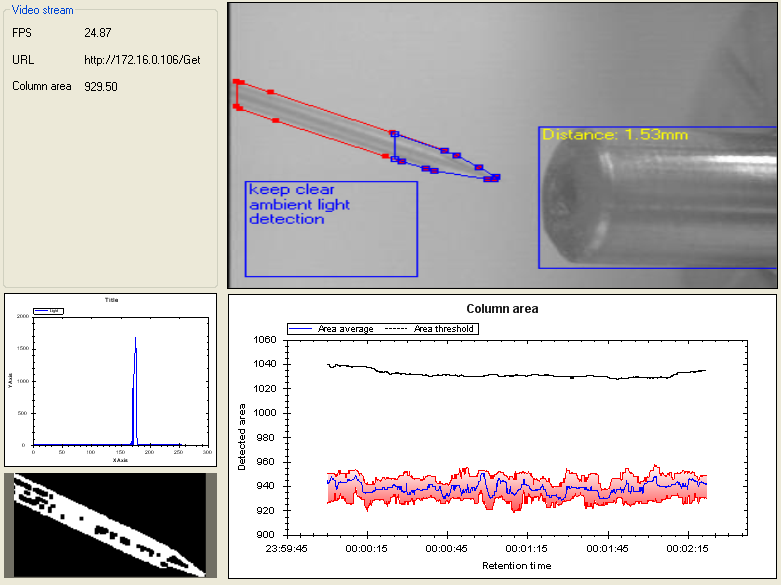
- A | Plugin list
- Video stream | FPS
The frames per second collected from the video source.
- Video stream | URL
The URL of the video server, which can be changed in the settings view.
- Video stream | Column area
The current column area as calculated by the plugin.
- A | histogram
The histogram provides an overview of the ambient light conditions, which can be used in the settings view to set up the parameters for the column tip detection.
- B | column tip
The column tip as extracted by the software with the current settings, which can be used in the settings view to set up the parameters for the column tip detection.
- C | video image
The annotated video image extracted from the video server and analyzed by SprayQc.video.
- D | column area
Plot with the column area over time. The blue line is the median area, the red box is the 2nd and 4th quantile. The black line denotes the threshold (median + 10%), which is used to detect whether a droplet is present. This threshold is calculated with a larger time-window than the median column area, which means it will react more slowly to changes then the median does. When a droplet forms the median column area will shoot up while the threshold will remain more constant, making the median cross the threshold and provide a trigger for droplet formation.
This view can be used to change the settings for this plugin.
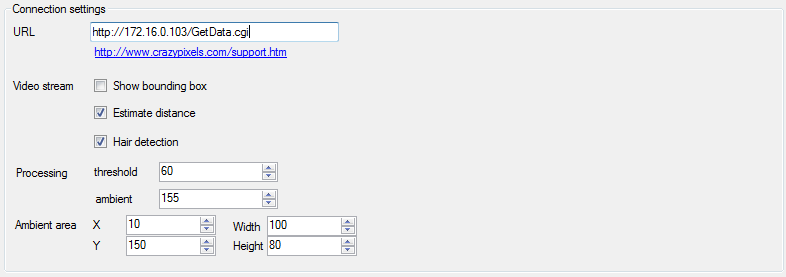
- Connection settings | URL
The URL to use for retrieving the video images from the video server. Each different model / type can have a different access URL. Please use the link below the text-box to find the correct URL for your type of video server.
- Video stream | Show bounding box
When checked, a bounding box is drawn around the column tip in the video image.
- Video stream | Estimate distance
When checked, the distance to the heated capillary is estimated. This only works for Orbitrap platforms.
- Video stream | Hair detection
When checked, the software will look for contaminants (like hair) on the column tip. The contaminants are marked with a yellow check box.
- Processing | threshold
This parameter controls the transition of the image from greyscale (pixel values range from 0 to 255) to black and white (pixel values range from 0 to 1). The value defined here is the threshold to decide for individual pixels to be black (< value) or white (>= value). During setup, change this value to get to a properly extracted column tip (panel B in the video overview).
- Processing | ambient
This parameter controls the value to use as the ambient light level. The pixels in the blue box for ambient light detection (panel C in the video overview) are used to calculate how to shift all the pixels to get to a stable light condition. Use the histogram (panel A in the video overview) to retrieve the correct value during normal light conditions.
- Ambient area | X,Y,Width,Height
These values can be used to position the ambient light detection area in the image to an uncluttered position.
|
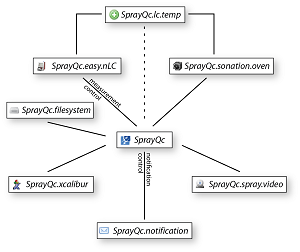
|